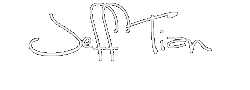Problem:
Logged in to computer with domain account has administrator privileges, and wanted to share my computer’s wifi to my mobile phone. When open the network sharing dialog, the dialog says:
Internet Connection Sharing has been disabled by the Network Administrator.
Cause:
This computer has joined a domain, some group policies were executed on it.
Solution:
1. Press Win + R, type “gpedit.msc” and hit Enter.
2. On the Local Group Policy Editor, navigate to Computer Configuration/Administrative Templates/Network/Network Connections.
3. Disable the following settings:
- Prohibit installation and configuration of Network Bridge on your DNS domain network
- Prohibit use of Internet Connection Firewall on your DNS domain network
- Prohibit use of Internet Connection Sharing on your DNS domain network
- Require domain users to elevate when setting a network’s location
4. Press Win + R, type “regedit” and hit Enter.
5. On the Registry Editor, navigate to Computer\HKEY_LOCAL_MACHINE\SOFTWARE\Policies\Microsoft\Windows\Network Connections.
6. Change the following entries’ values to 1:
- NC_PersonalFirewallConfig
- NC_ShowSharedAccessUI
7. Done! Revisit the sharing dialog of the Internet Connections, the options are able to be modified now.